Finding your google shared drive.
The quickest way to find your Google Drive is from your gmail. There is a Waffle icon (a series of 9 vertical and horizontal dots) in the upper right corner of the gmail window. Click the icon to open the G-Suite window and click on Drive.
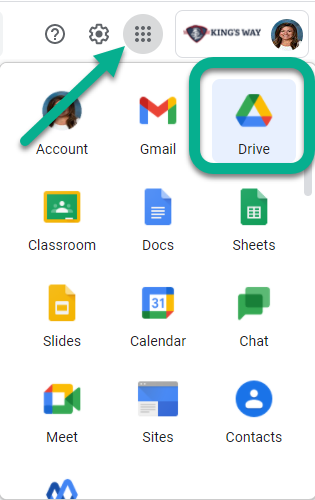
Navigating your Google Drives

Adding Files and Folders
Click on the + New to add files and folders to the current drive you're in. When you add folders and files to your My Drive only you will be able to see them. When you add files and folders to your Shared Drive everyone who has access to the Shared Drive will be able to see them. After you click + New, select from the drop-down menu what you wish to create.


Move Files and Folders to a Shared Drive
If you have files in your My Drive that you would like your colleagues to have access to, the best way to share those files/folders is to have them stored in the Shared Drive. Right-click over your file/folder you need to share and click Move-To

Next, you'll want to select the Drive > Folder you wish to store your documents in and then select Move.

Was this article helpful?
That’s Great!
Thank you for your feedback
Sorry! We couldn't be helpful
Thank you for your feedback
Feedback sent
We appreciate your effort and will try to fix the article